Have you watched Videos being played from from the end to start ie:In a Reversed Manner in Movies.
eg:cars going backwards .Some of You might be Wondering how to do this? You can easily Reverse a Video and make it playback from the end point to start in a reversed manner.This Tutorial will teach you ,how to reverse a video easily without any costly video editing tools.
Before starting, You need some free Tools Virtual Dub -A free video editor for editing and encoding and AviSynth(A Script based utility used for Video Editing)
Download Virtual Dub from www.virtualdub.org
Download AviSynth from www.avisynth.org
Extract the Archive containing Virtual Dub to a required folder and then install AviSynth using the Setup provided.
Following are step by step Tutorial to reverse a Video using Virtual Dub and Avisynth
eg:cars going backwards .Some of You might be Wondering how to do this? You can easily Reverse a Video and make it playback from the end point to start in a reversed manner.This Tutorial will teach you ,how to reverse a video easily without any costly video editing tools.
Before starting, You need some free Tools Virtual Dub -A free video editor for editing and encoding and AviSynth(A Script based utility used for Video Editing)
Download Virtual Dub from www.virtualdub.org
Download AviSynth from www.avisynth.org
Extract the Archive containing Virtual Dub to a required folder and then install AviSynth using the Setup provided.
Following are step by step Tutorial to reverse a Video using Virtual Dub and Avisynth
- After Installing Virtual Dub and Avi synth,Open Virtual Dub( Virtual Dub.exe)
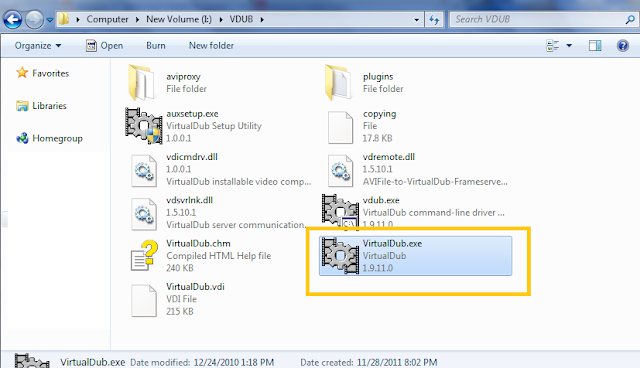
- Open the Video which you want to reverse by going to File>Open Video File
- Go to Video>Compression and a dialog will open up asking you to select a Video Codec,You will have to save the video without any compression in order to reverse it.So,select 'Uncompressed RGB/YCbCr"
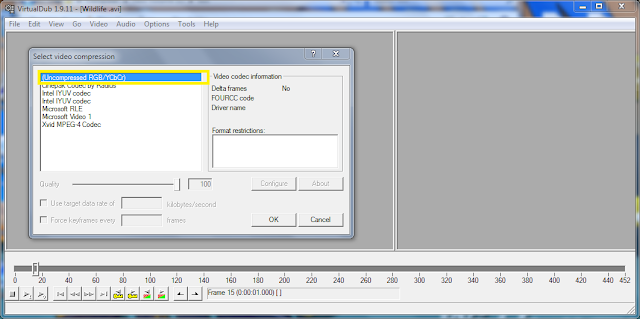
- Click on OK,Then you will have to save a copy of this uncompressed video.To do that go to File>Save as AVI,then save the copy by giving a new file name,in my case I'm giving the name as 'Reverse.avi'
- Click on Save,Dialog box will open up giving the progress of the video Rendering wait for it to complete
- After Completion go to the folder that you have placed the Uncompressed video(Reverse.avi) and Create a New Text File(.txt) in that folder and enter the following line into it
In my case,since i have saved the video with the name Reverse.avi,i enter the following line to the text file AviSource("Reverse.avi").Reverse()
This Serves as the Script for Avisynth for reversing the Video
- Save this Text document with same name of the Video with .avs extension ,in my case i save it as 'Reverse.avs' in the same folder which has the uncompressed video file ('Reverse.avi') which requires the reversing effect to be applied.
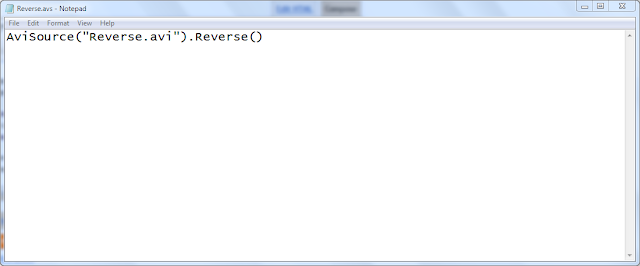
- Now,Open Virtual Dub and Go to File>Open Video File and Open this .avs file(Reverse.avs) .The Video will open Up.
- In order to apply reverse effect ,Got to File>Save as Avi,Give the name for the Reversed Avi file and Click on Save,Wait for the rendering to complete.Once done open the newly created Video file and see the magic, the video will be played from end to start ie:it will be reversed.
Note:The Uncompressed Video file will be of large size ,you can reduce the size of the Reversed Video by Opening Virtual Dub and Going to Video>Compression and selecting the desired compression codec,say XVID.If you are unable to open the video file in Virtual Dub due to some codec issues Download the Klite Codec Pack http://www.free-codecs.com/download/k_lite_codec_pack.htm and Install it.
If you like This Article Please Comment on it.





No comments:
Post a Comment