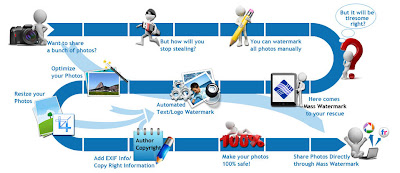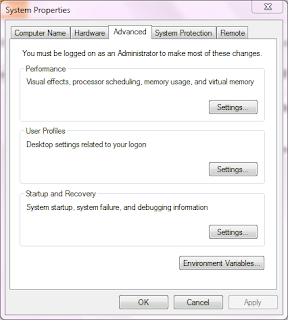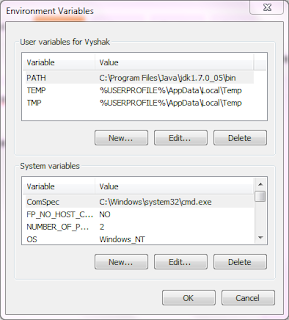Photo Theft is becoming more and more common in the web with the outburst of social websites like Facebook,Google Plus and Image sharing services like Picasa,Flickr and PinInterest.
People may copy the photo posted on your website and use it on their website or on printed materials.
So when it comes to protecting images on the web,there is no better way other than watermarking your photos with a visible watermark.A watermark can be a text or a logo.
So how are you supposed to watermark your photos? Well you can use any image editor and type in the text watermark manually to all images but this is a tiresome task, i would recommend using special tools like Mass Watermark that is designed to do the job quick and fast.Download it from http://www.masswatermark.com/ Just add your photos from a folder or camera or pen-drive by clicking on add images
Just type in the text watermark and choose its position,you may also add a image watermark,select an Output directory and click on the 'Watermark Images' Button.Simple as that, all your photos will be watermarked with the text or image watermark of your choice.
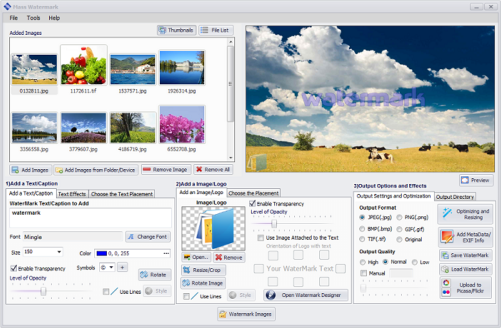
Mass Watermark is fast and easy to use and boasts of some great features like Batch Resizing,Adding EXIF Data,Direct Export to Flickr/Picasa,Optimization (Brightness,contrast,etc).In my opinion Mass Watermark is the best photo watermarking software out there.
People may copy the photo posted on your website and use it on their website or on printed materials.
So when it comes to protecting images on the web,there is no better way other than watermarking your photos with a visible watermark.A watermark can be a text or a logo.
So how are you supposed to watermark your photos? Well you can use any image editor and type in the text watermark manually to all images but this is a tiresome task, i would recommend using special tools like Mass Watermark that is designed to do the job quick and fast.Download it from http://www.masswatermark.com/ Just add your photos from a folder or camera or pen-drive by clicking on add images
You can see the images added in the left side panel and the instant preview of the watermarked image is available on the right side.
Just type in the text watermark and choose its position,you may also add a image watermark,select an Output directory and click on the 'Watermark Images' Button.Simple as that, all your photos will be watermarked with the text or image watermark of your choice.
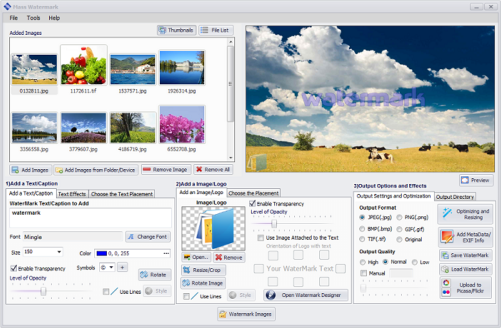
Mass Watermark is fast and easy to use and boasts of some great features like Batch Resizing,Adding EXIF Data,Direct Export to Flickr/Picasa,Optimization (Brightness,contrast,etc).In my opinion Mass Watermark is the best photo watermarking software out there.